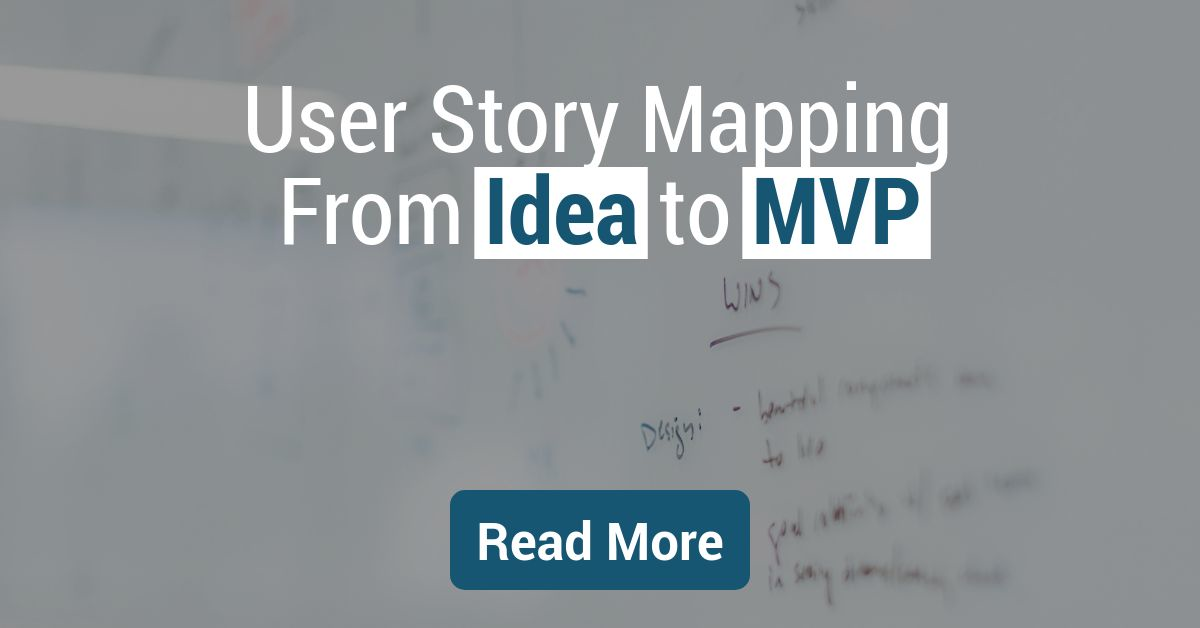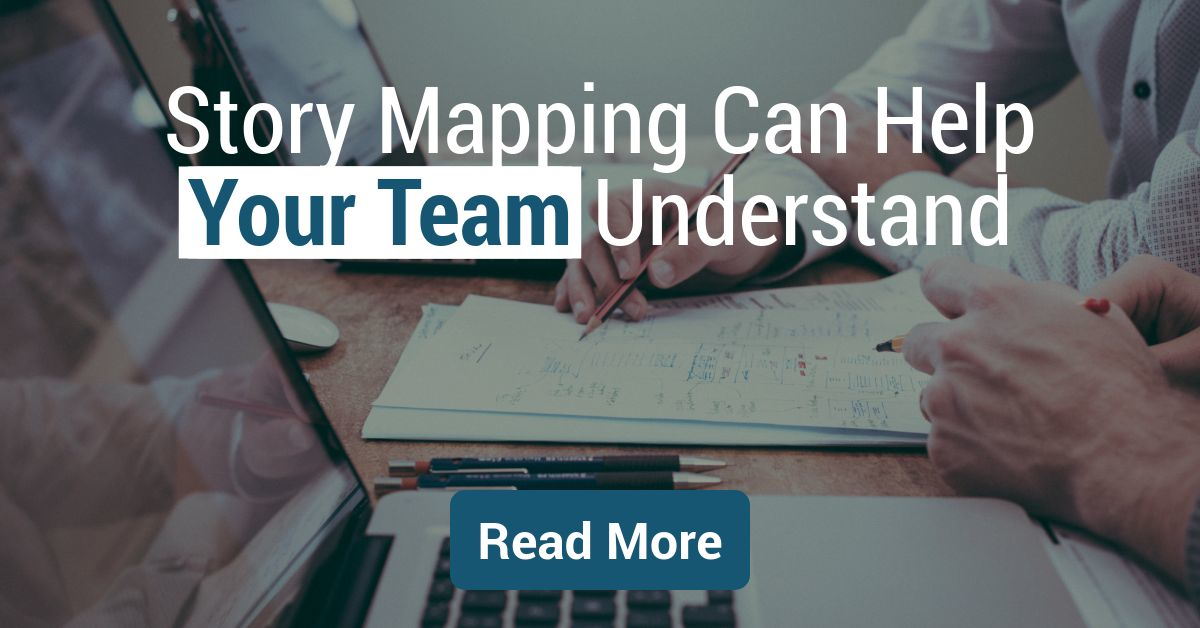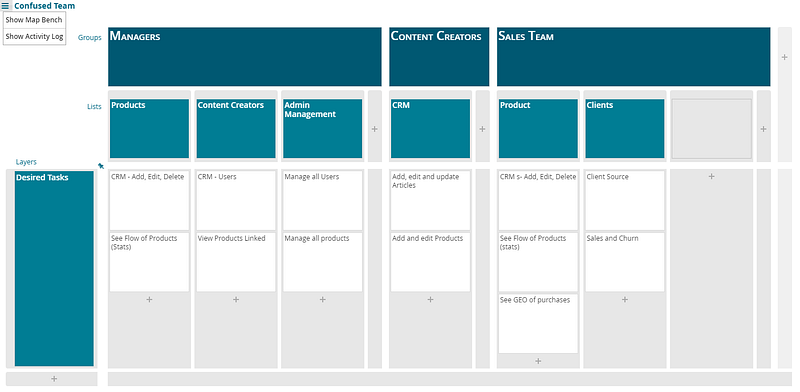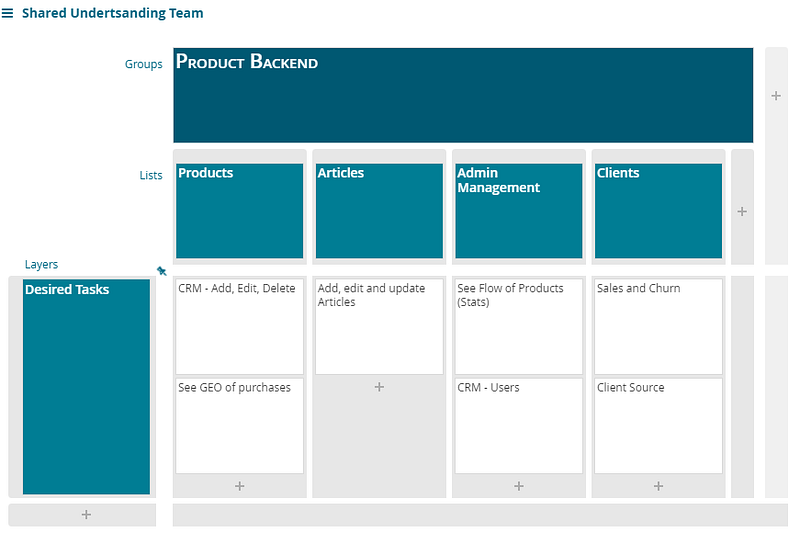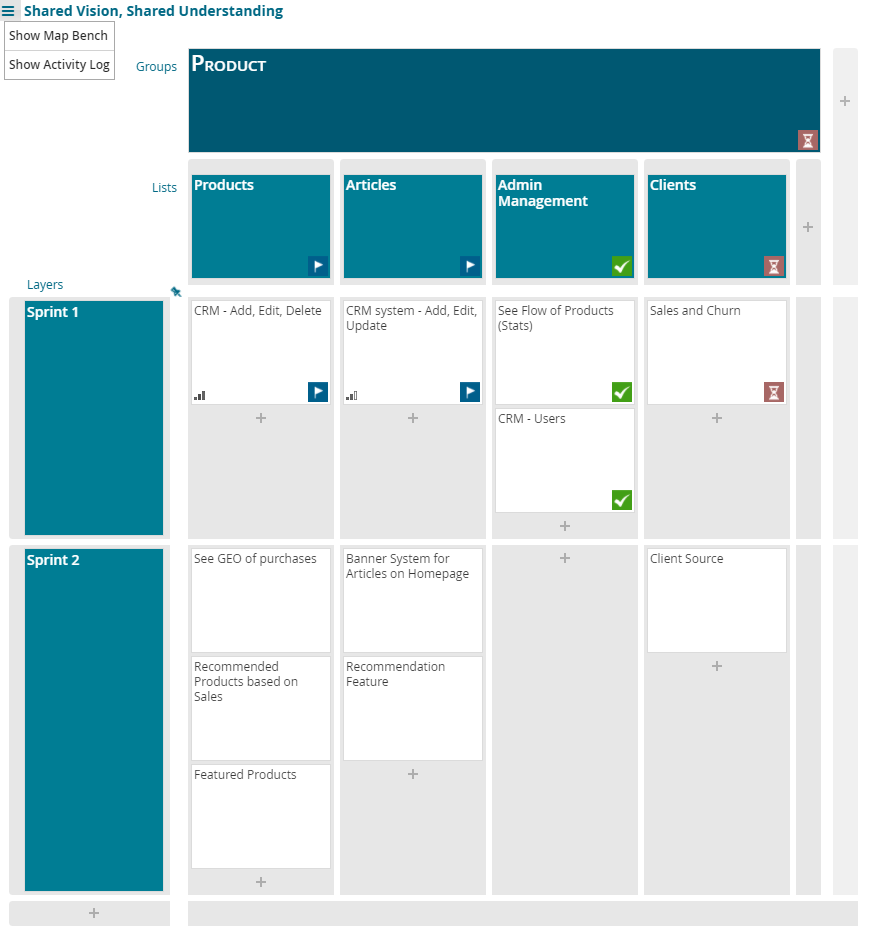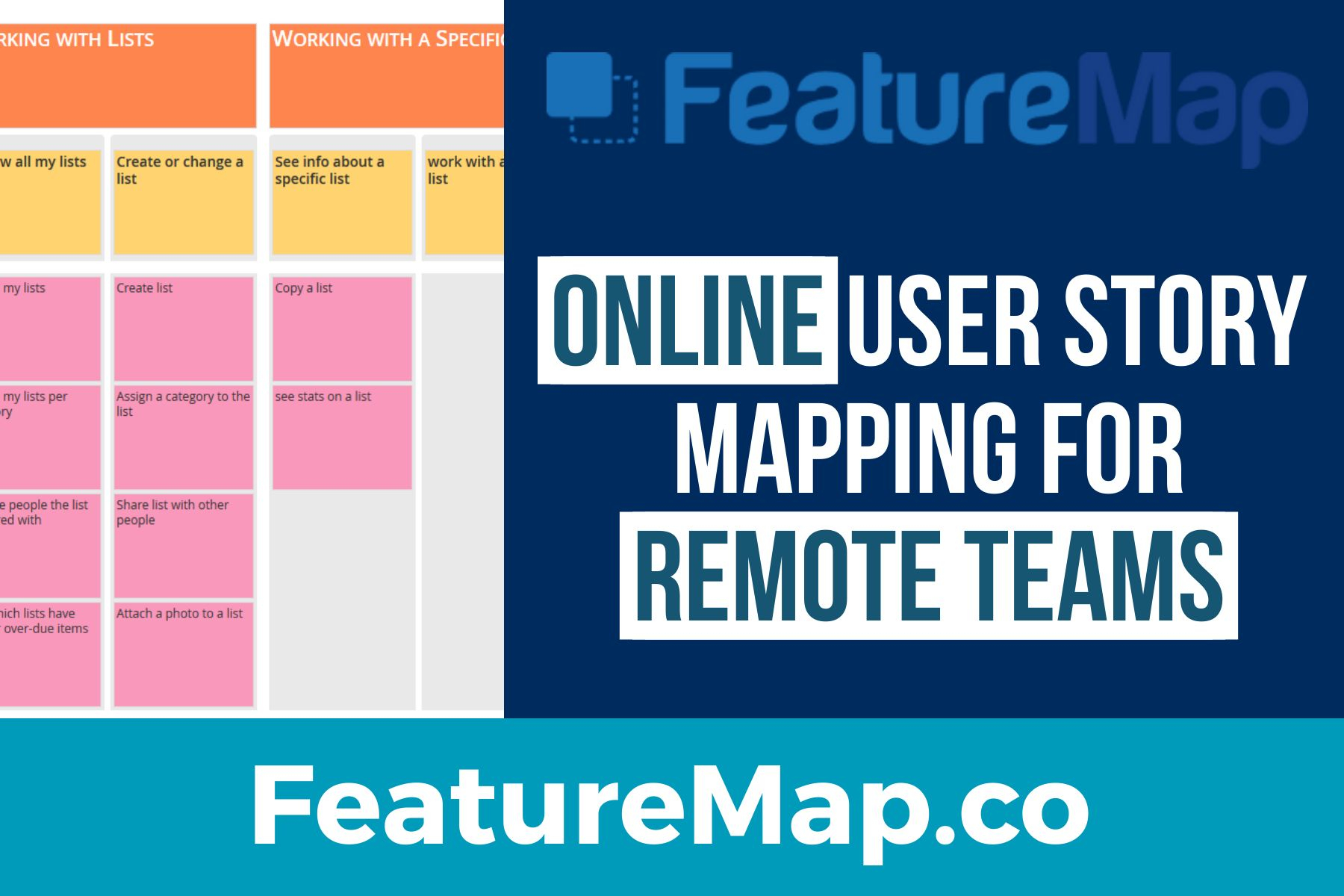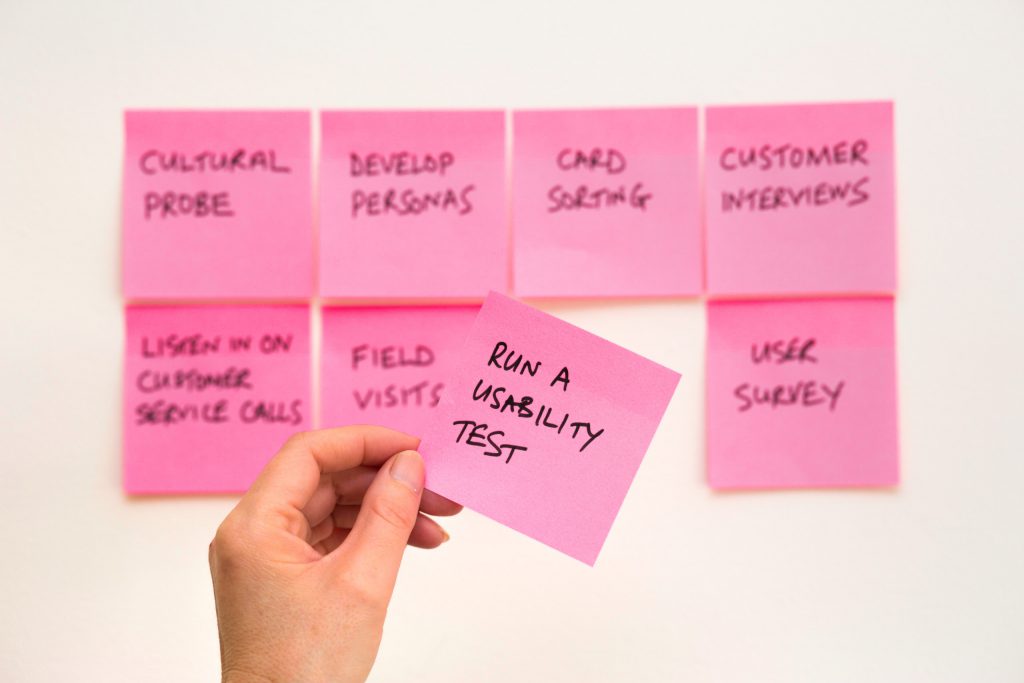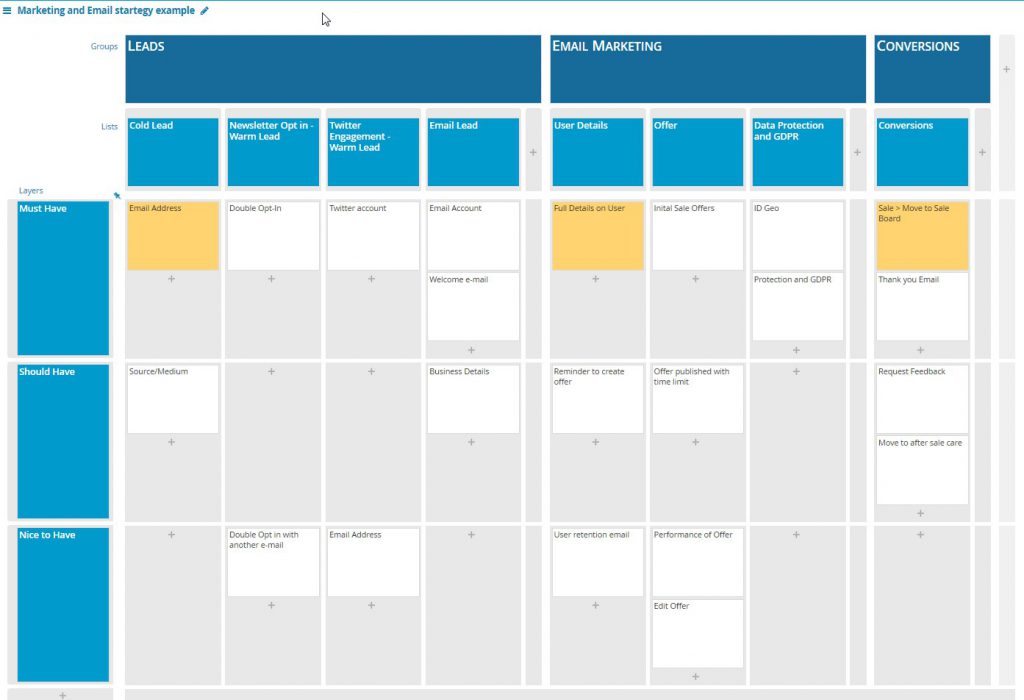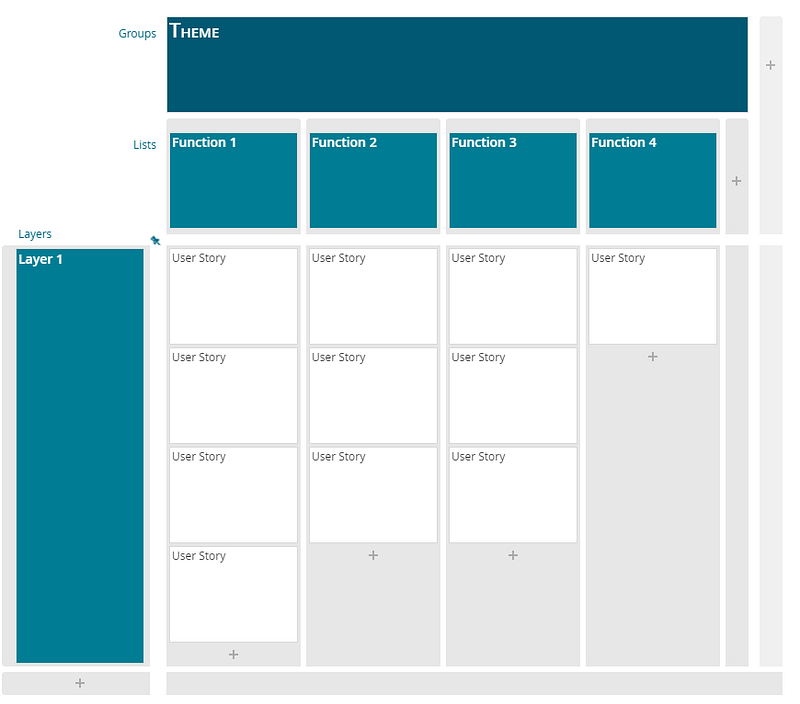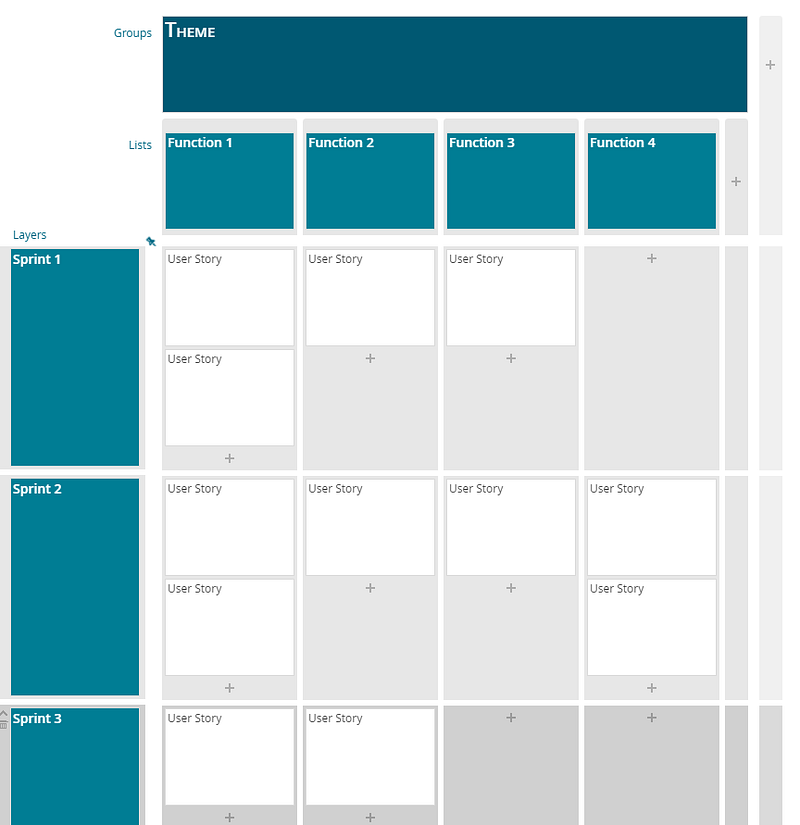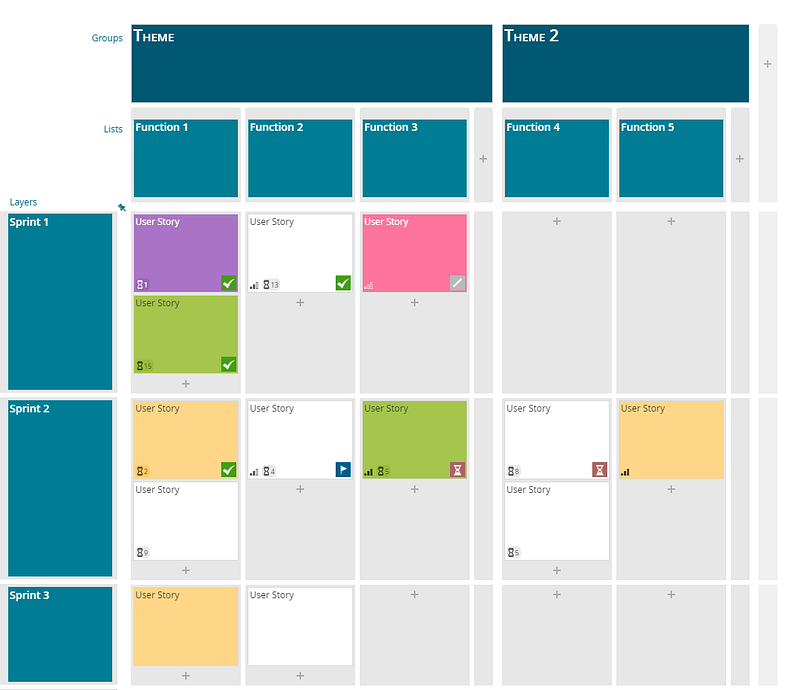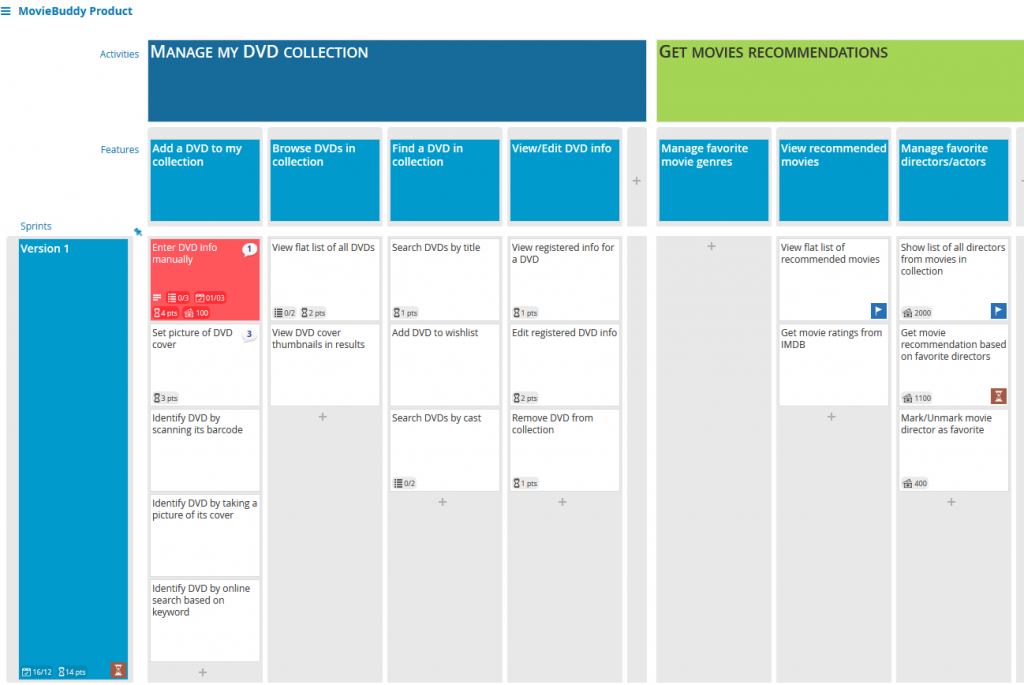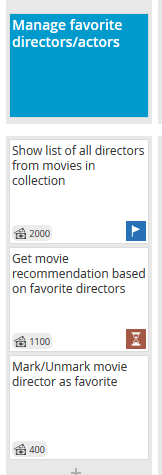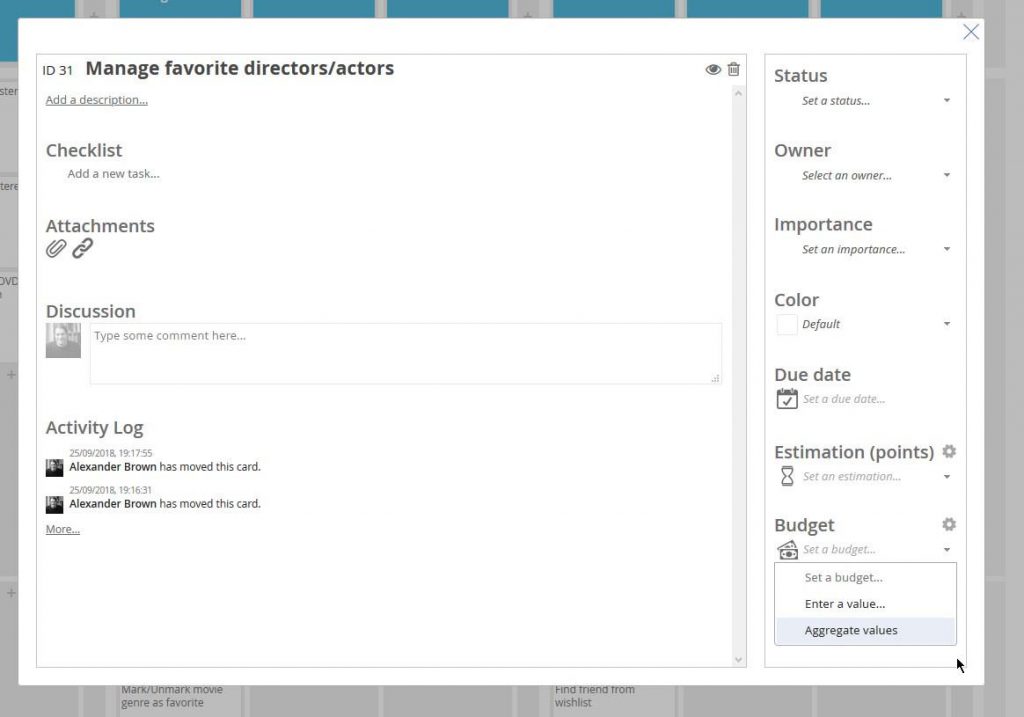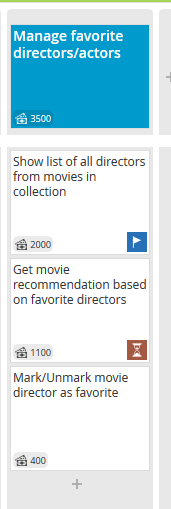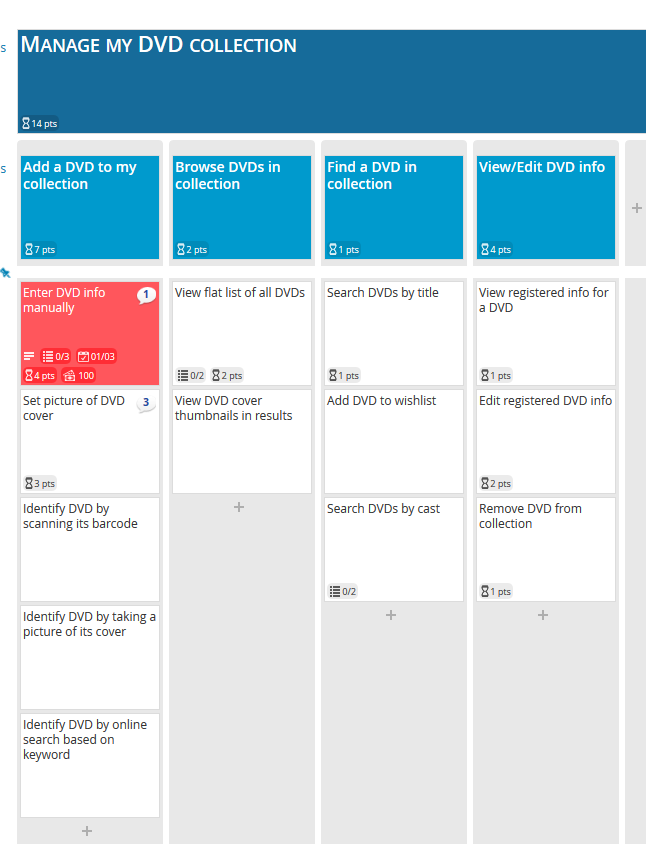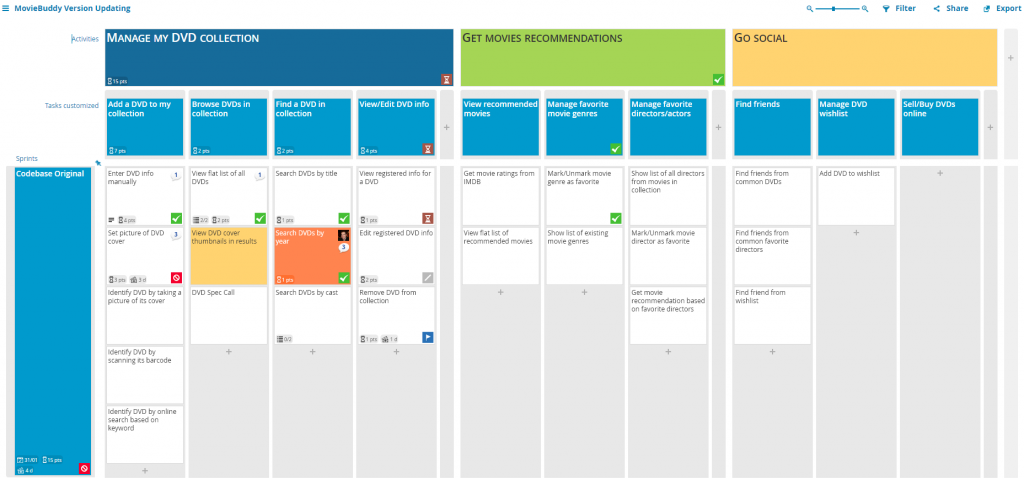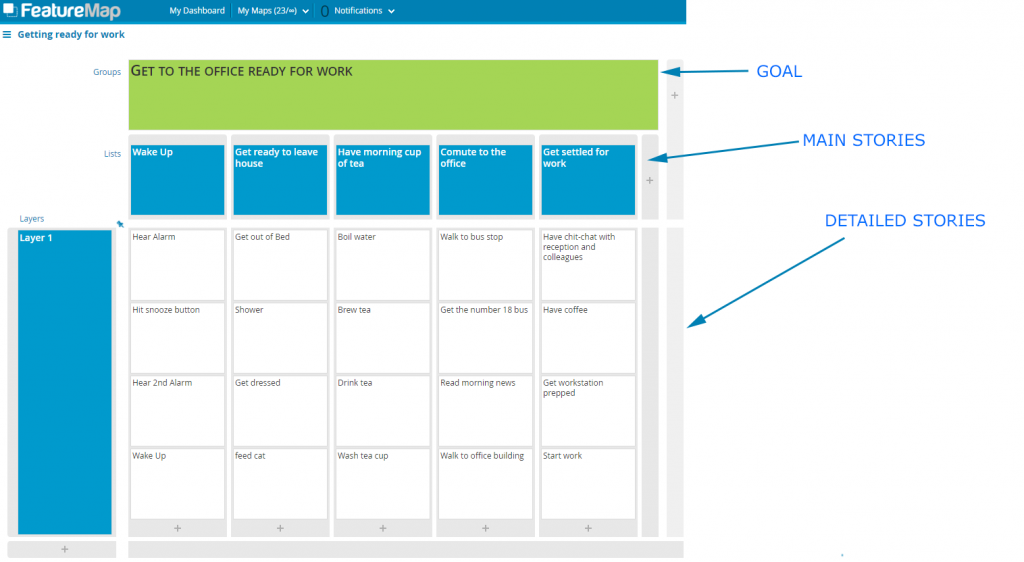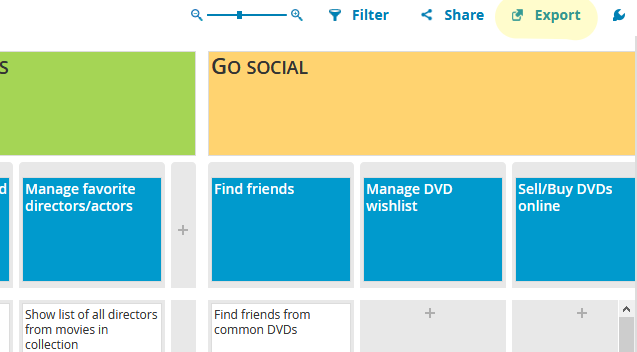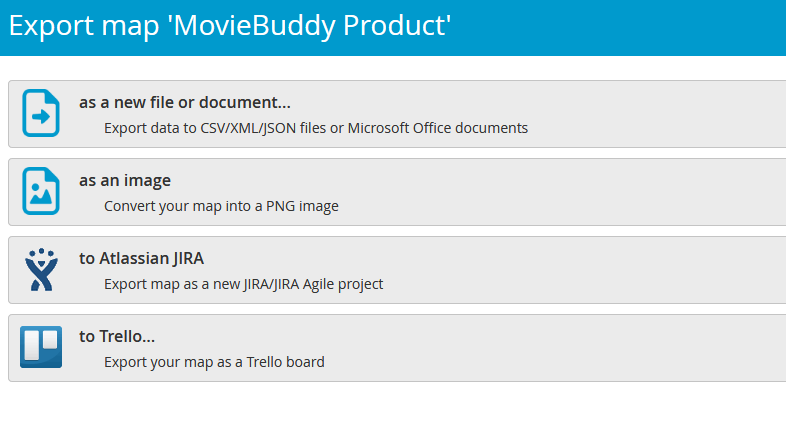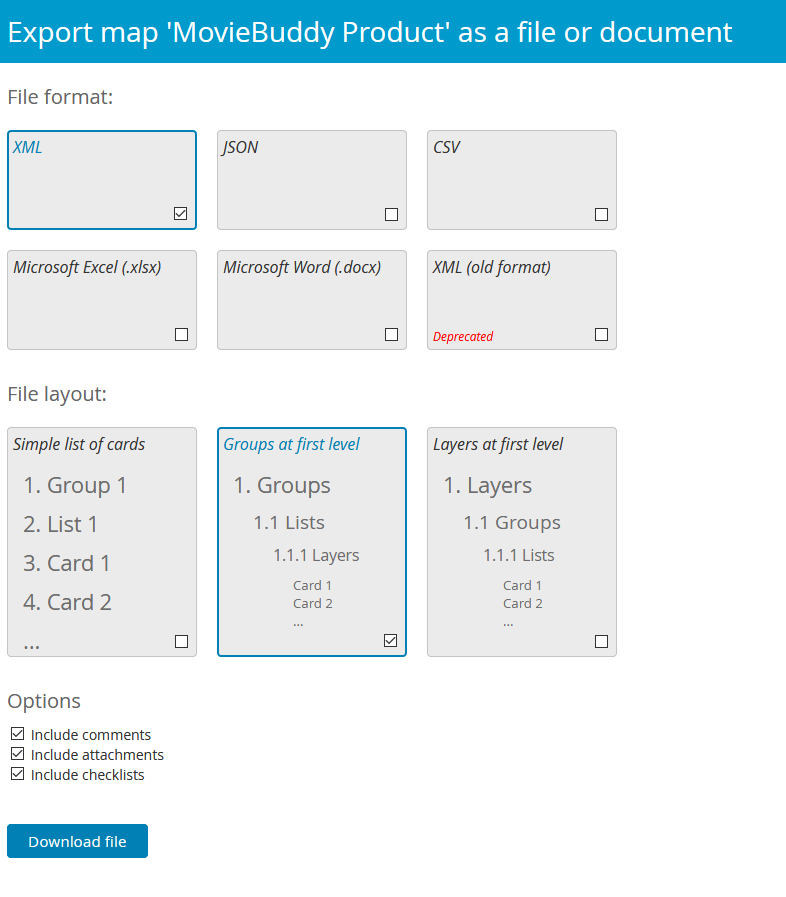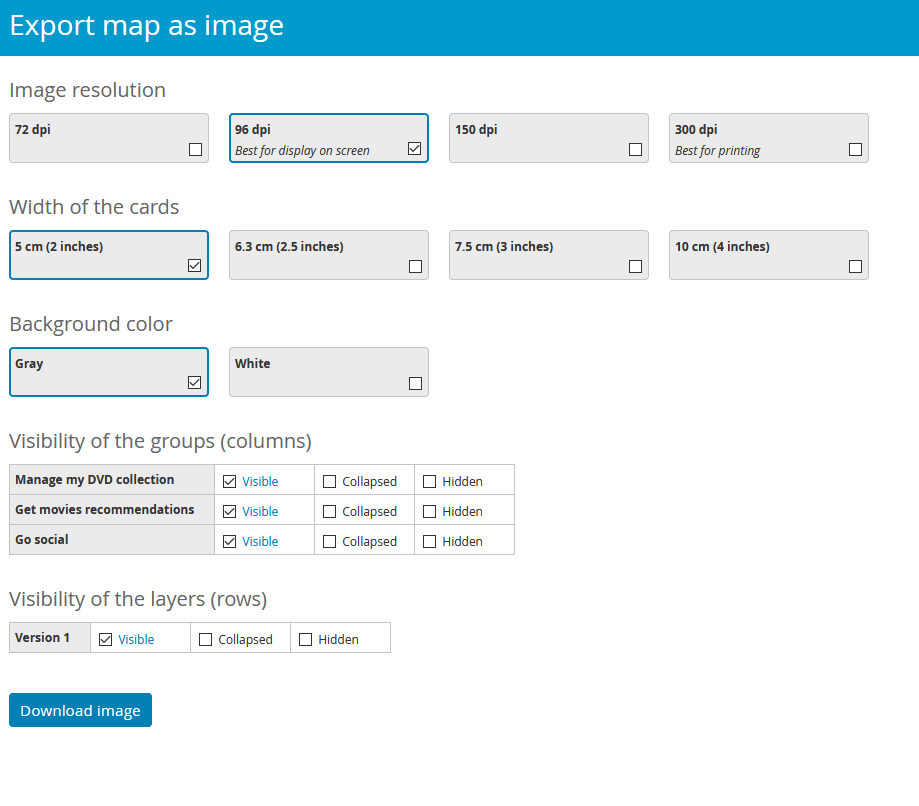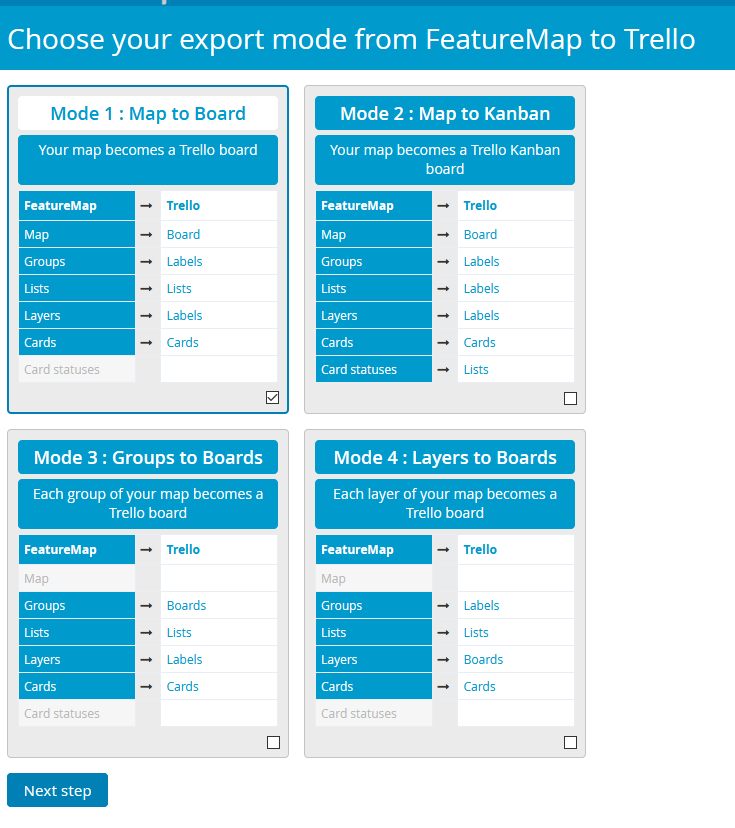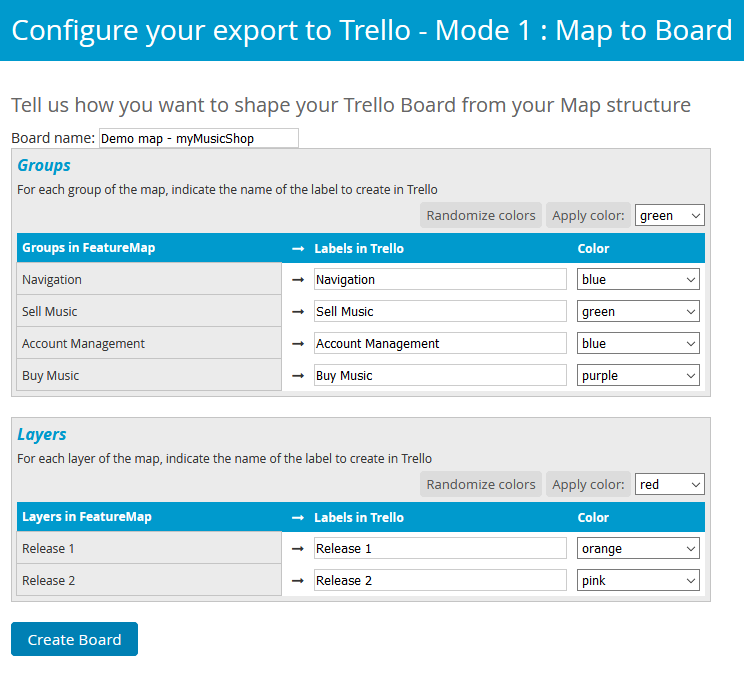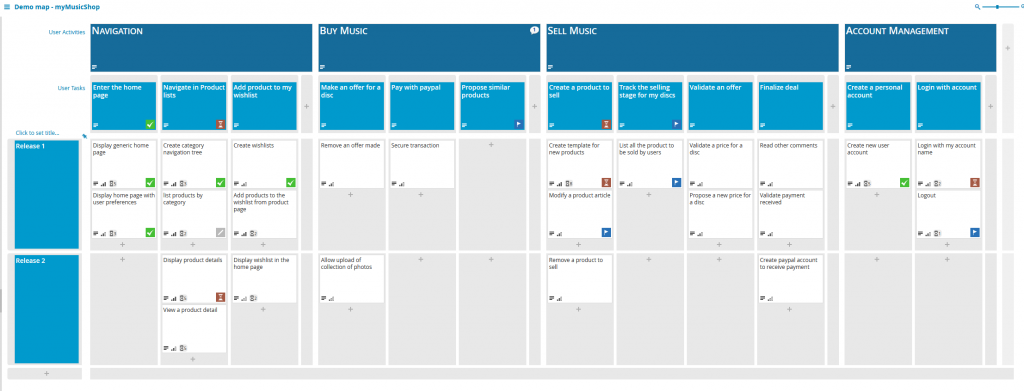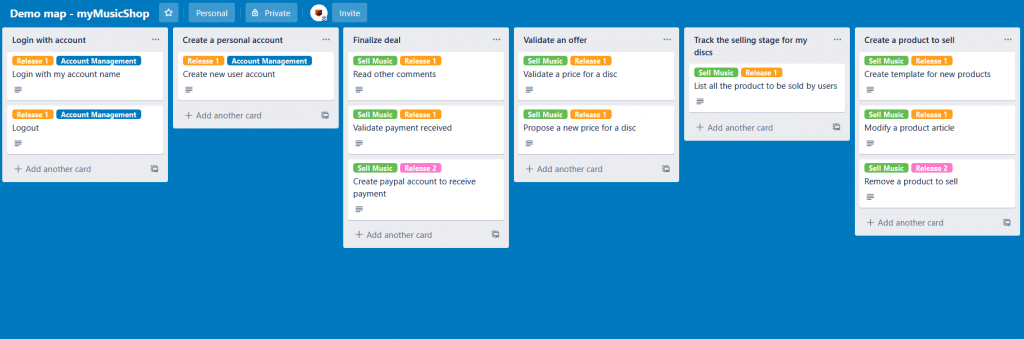User Story Mapping is the perfect tool for taking an idea of a group, and refining it with shared understanding into a perfect MVP.
If you are just starting or have a project that is stagnant or facing a barrier, read on how to easily figure out if you have a product already, or how to best start the planning process in 2021.
When we look at User Story Mapping, you may think of the backlog of user stories, or how it can be a great methodolgy to reduce and refine your current project or product flow. But User Story Mapping doesn’t just need to be a tool applied to a backlog heavy project. It can be used to refine an idea to a product.
Refine the Idea
To start, you’ll be going on a User Story Mapping journey. Take your product and start writing out all the steps out, be as broad as you want.
Take the product and ask yourself and your team these questions:
- What is the overall idea?
- Who are the customers?
- Who are the end users?
- Why would they want it?
- Why are we building it?
Find out what the project and product is for, validate your reasoning, search for problems, take the steps to refine your idea.
Build to Learn
With the initial idea fleshed out, build your product with the aim to learn. A less than MVP (Minimum Viable Product), a product that covers the simple basis for your users.
With this stage you do not want to market, push or give out the product as “The product” but instead share with a small group of users. Ideally users you spoke to initally that may have sparked the idea of the product or are in your alpha/beta group and open to seeing the progression.
As part of this step you need to harvest the feedback, and constantly refine your idea. Build wants but be care ful to actually listen to what the user wants.
At this stage metrics will help as it is common people will fall into a loose three categories:
- The Polite Enabler. — The user who says everything is great, but doesnt use the product.
- The Complainer. — The user who sends in lists of feedback and demands, but actually uses the product.
- The Mute. — The user who uses the product and says nothing.
The polite user is probably the worst for building to learn, with the complainer being your favourite user. However be careful the complainer is not just demanding features that detract or do nothing.
The Mute you’ll need to reach out, engage and ask for feedback with offered incentives. The mute can be valuable if you can change them from mute to talking.
If you are reading this to get started, you can get started straight away for free. You get given a premium trial for 2 weeks when you sign up, but even if you revert to a starter account you’ll still have access to edit, move and make your map.
You can get signed up, but if you are planning, read on for now.
Applying it all to a Story Mapped Backlog
You now have your project released, some feedback and ideas of how to take it from big idea to big success.
For a practical start, we recommend organising a horizontal strip of User Actitives. You will have this from the first step, and the questions. This will form the backbone and be the foundation of your map.
You can lay it out how you like, but if you want guidance you can lay it out in vertical strips, and arrange it into three tiers:
- Current Relase
- Next Release(s)
- Future Ideas
Each card will have indepth details about the feature.

Then when organised, take the highest priority stories or layers and move into the current sprint.
This is one great way to refine your Idea down to a core set of principles. You can find out your MVP.
When I created my app, I went beyond the MVP and made the pre-MVP core functions. This allowed me to generate an ugly, functional core system to then expand on. I never released the pre-MVP but it helped me define the principles of our app.
Common Pitfalls
I might write a piece entirely about the pitfalls I see new projects and products fall to when designing their story map and MVP but for now, the key two points echoed everywhere:
- Perfection — When designing a product do not focus and lose yourself to the “Just one more feature” which adds time and bloat to inital ideas.
- Make a skateboard first — When making a car, first design a skateboard that allows the user to at least get somewhere. Do not fall into the trap of building car parts with no method to go.
To illustrate this Henrik Kniberg wrote an article talking about how he prefers “Earliest Testable/Usable/Lovable” over MVP.

I was once hired to salvage a project. When I started digging into the functions and principles I found that they had been in a state of “not yet ready” and “coming soon” for over a year. I learnt that each time they had developed a section the designers, artists, and owners all had differening ideas of what they all wanted.
I first sat them down with a task of shared understanding, figuring out exactly what everyones vision was, and how it translated to actionable steps.
Then secondly I highlighted they already had a MVP, and had an MVP since the year prior. We seperated the whole system into stages (the horizontal sprints) and were able to wrap up and release the project.
If translated that to Henriks image above, I realised they were at stage 3, while they were aiming to develop to stage 5. Stage 5 before they had even earnt a penny.
Do not do it.
Summary – Validate your MVP
So to summarise.
When designing your product, each sprint sent to product should be reviewed, measured and with feedback and data. To learn.
With that learn knowledge, collect data, read feedback, refine your idea.
If it ever seems out of kilter with the rest of your team, you shouldn’t worry as you are all working on a Story Map, you will all see the steps and sprints. That shared understanding of the project elimates the issues.
With that refined idea, revamp your MVP and build.
- Build — MVP
- Measure — Get feedback and data
- Refine — Improve with better ideas
- Repeat — Back to Build.
With User Story Mapping this is easy, especially when using a tool like FeatureMap.co as the ease and flow of a team all working, moving and adjusting cards on the fly makes it invaluable.
Get started today, and get your project working. You may already have an MVP!